How to add an event in Atomize RMS by Mews.
An event in Atomize is a specific date range where you expect different guest behavior, occupancy levels, or pricing needs. You add events to help Atomize understand demand changes and suggest optimal price adjustments. Revenue managers and front office staff usually add events to better reflect local events like festivals, conferences, or school holidays. You typically do this during your pricing and forecast checks in the calendar view of Atomize.
This feature performs best on high-demand days, when external factors influence booking behavior. When you add an event, make sure you select dates with expected high occupancy—typically between 80% and 100%.
To add an event In Atomize from the calendar view or All stay date page:
- Click a date in the calendar (or list) to select it.
- Click Add event. The New event window appears.
- Fill out the following information:
- Name of event: Enter the name of the event.
- Date of event:
-
- Start date: Click to select the start date of the event.
-
- End date: Click to select the end date of the event.
- Estimate occupancy with optional historical comparisons:
-
- Final occupancy: Enter an estimate for your final occupancy for each date.
Note: This field is mandatory.
- Final occupancy: Enter an estimate for your final occupancy for each date.
-
- Historical reference dates: Click to select a comparable stay date from the past two years to help guide your estimate, if data is available.
- Define price boundaries: Click to select one of the following price boundaries.
Note: They will override the governing hierarchy:
-
- Same price: Click to set prices for all dates at once.
-
- Different prices: Click to set prices for each individual date.
- Minimum offset: Enter the minimum offset price for each room type
- Minimum price: Enter the minimum price for each room type
- Maximum price: Enter the maximum price for each room type
- Click Save. This adds the event to the Calendar and All stay date page in Atomize.

Atomize displays a star icon next to dates which have an event in the Calendar and All stay dates page.

In the overview in Atomize, you’ll see all events for the selected month displayed in a card.
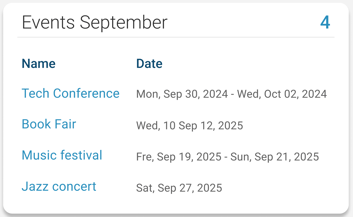
Note: If you cancel the event, remove it promptly so the algorithm can adjust to current conditions.
